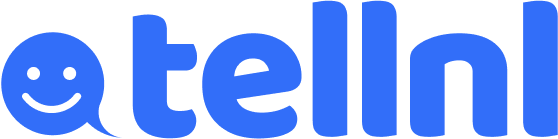Fix Your Wi-Fi: Step-by-Step Guide
Follow these simple steps to restore your connection. Start with the quick fixes, then move on to advanced checks if needed. In most cases, rebooting your equipment or reconnecting to the correct network will solve the issue within minutes.
Quick Fixes
Most Wi-Fi problems can be solved by doing the following:
- Restart your modem and router (unplug for 30s, then reconnect).
- Check cables and indicator lights (solid green means OK).
- Reconnect to the correct Wi-Fi network (SSID) with the right password.
If the problem continues, try moving closer to your router, changing the Wi-Fi channel, or updating your router firmware. As a last resort, reset your router to factory settings and reconfigure your network name (SSID) and password.